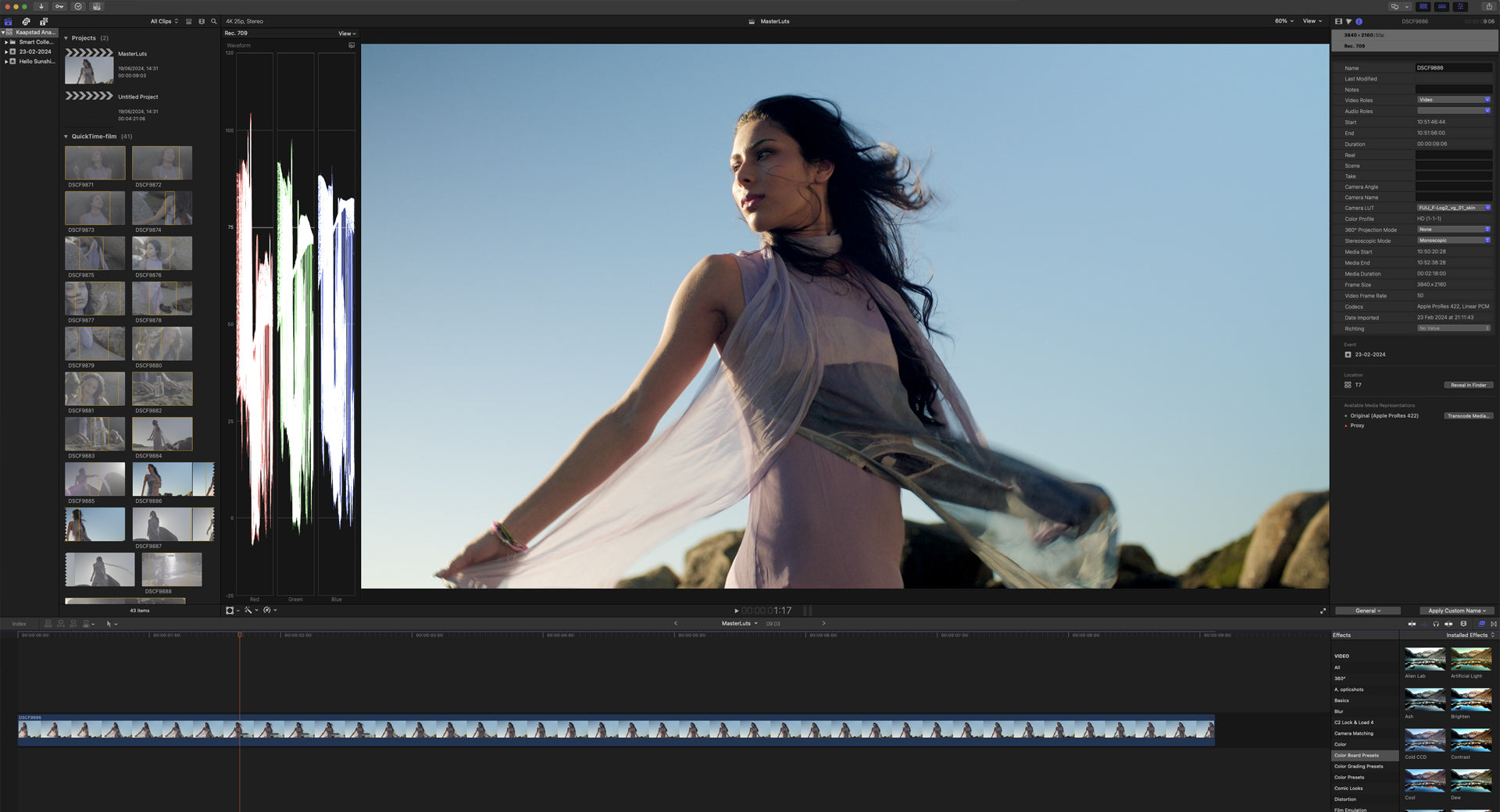Integrations
Discover how to effortlessly enhance your video and photo editing with Look-Up Tables across popular applications like Final Cut Pro, DaVinci Resolve, Lightroom, Photoshop, Premiere Pro, and After Effects. LUTs are invaluable tools for achieving consistent and professional-grade color grading in your projects. Whether you're a beginner exploring creative possibilities or a seasoned editor seeking efficiency, this comprehensive guide provides step-by-step instructions tailored to each application.
Final Cut Pro
Camera LUT
In the settings on the right, find 'Camera LUT' and select the dropdown menu.
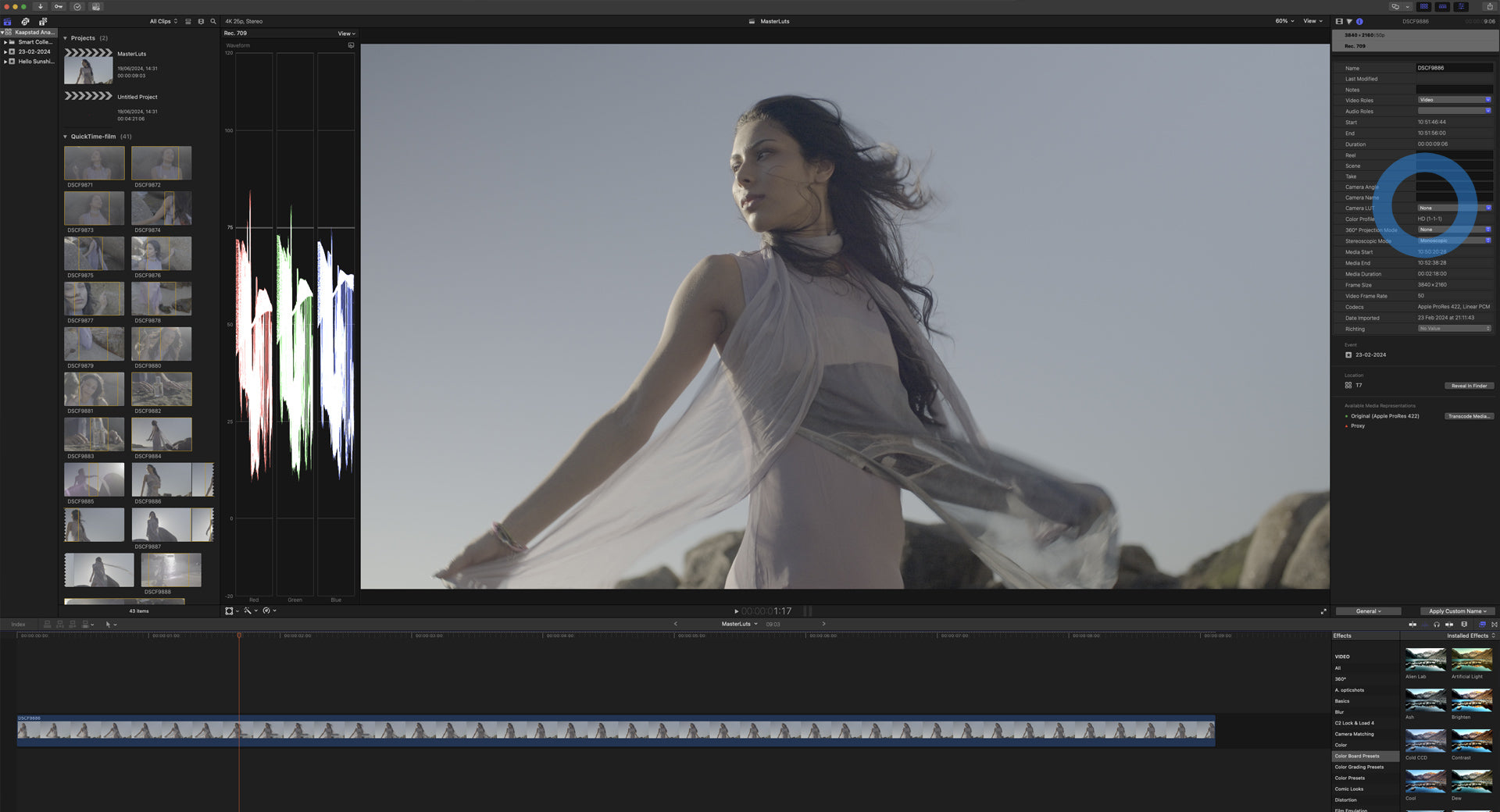
Add Custom Camera LUT
Within the dorpdown menu, select the option 'Add Custom Camera LUT'.
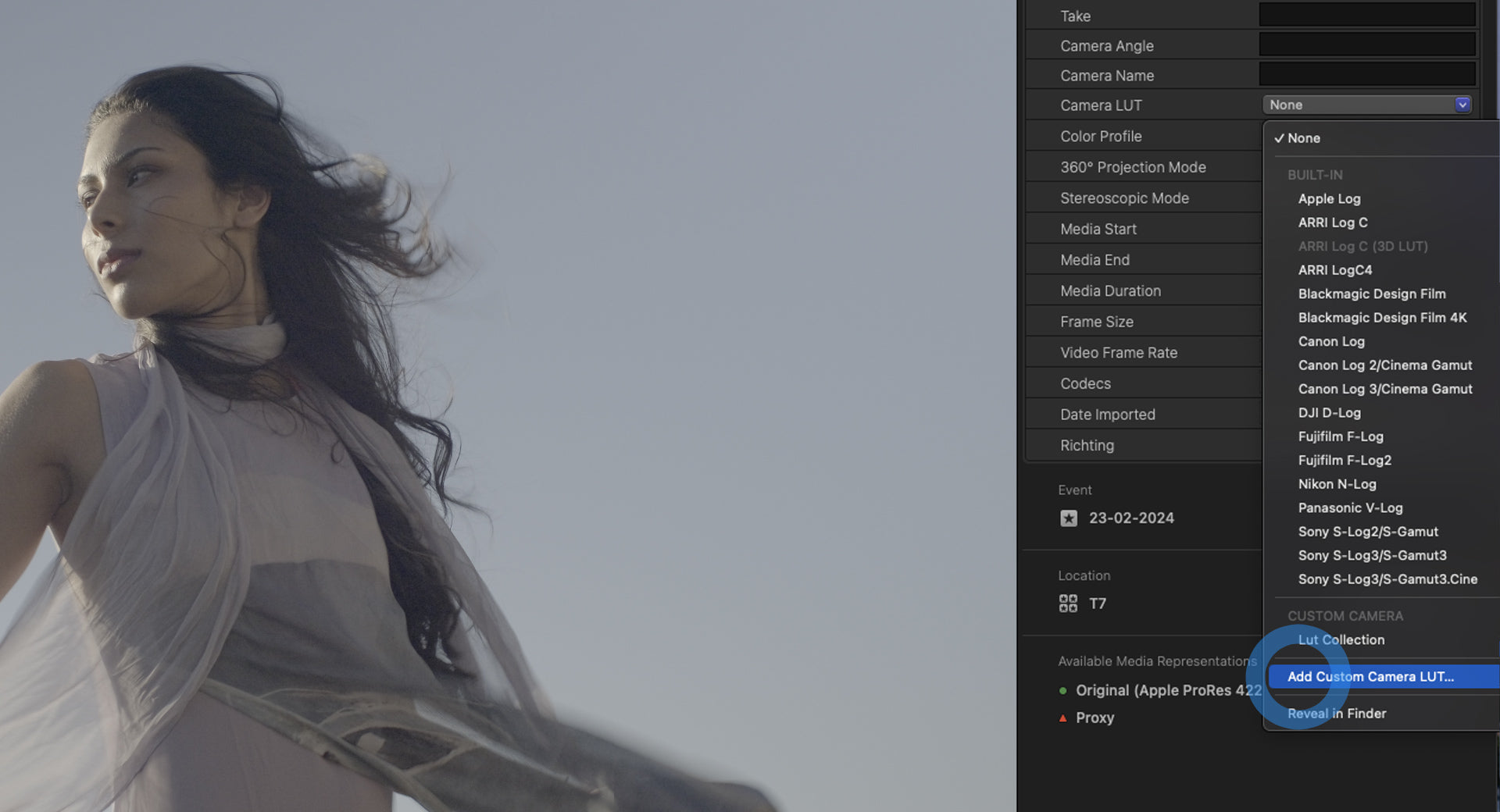
Select LUT
A Finder window will appear. Open the LUT folder that you want to apply and click 'Open'.
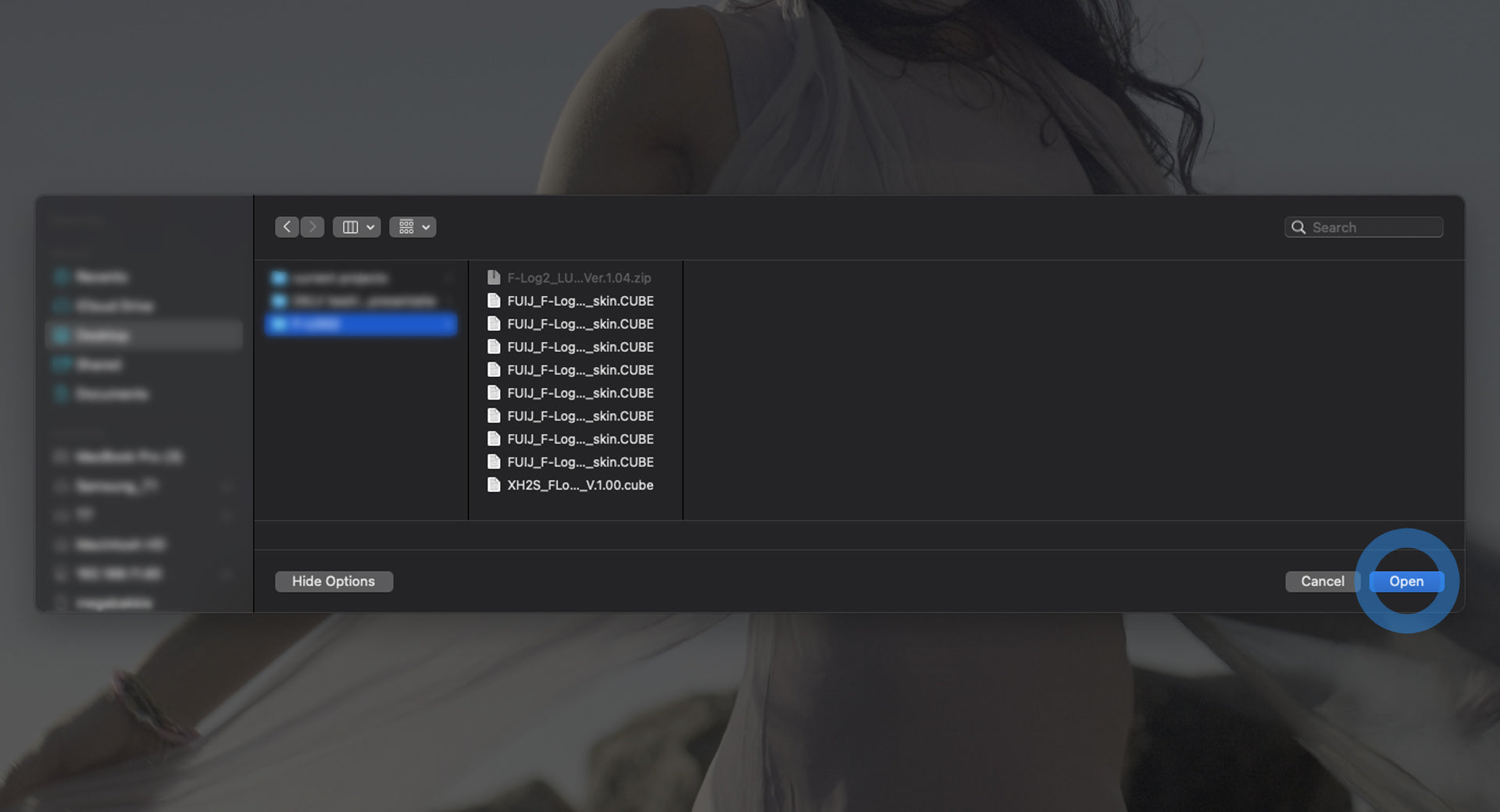
Your folder
Your folder with the containing LUTs will now be available within the Camera LUT dropdown menu.
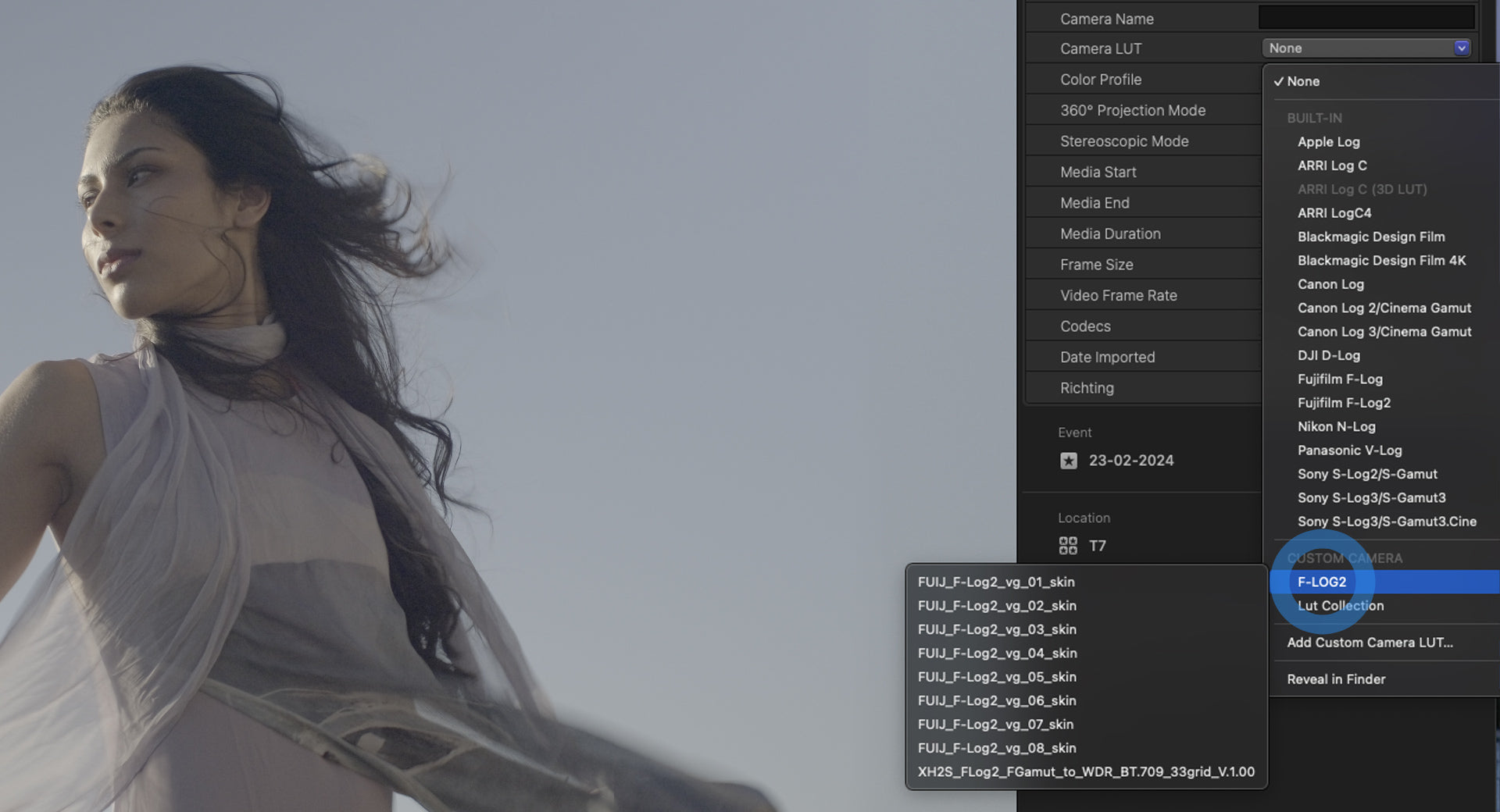
Apply LUT
Choose a LUT to use with your footage.
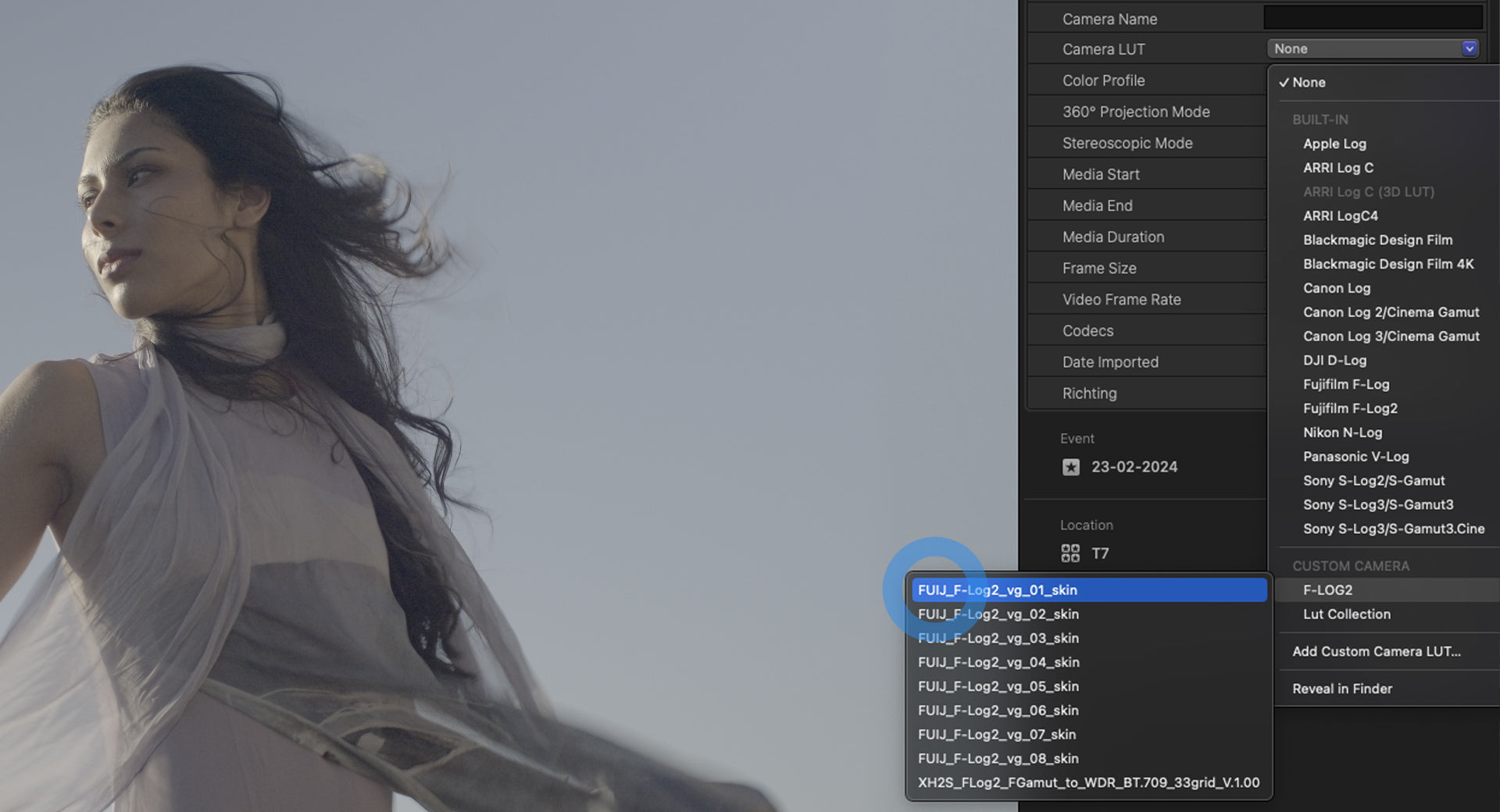
Done!
The LUT is now applied.